Overview
This user guide describes everything you need to connect your Salesforce Marketing Cloud (SFMC) property to your Snowflake account identifier, run your first query, and push results to a SMFC data extension.
Table of Contents
Login
Access the SnowSelect web application by navigating to your organization’s SnowSelect instance. Contact your account manager to confirm the URL (e.g. XXXX.app.snowselect.io).
Enter the login and password provided by your account manager.
Connect to SMFC
Connections to Salesforce Marketing Cloud (SFMC) are managed via the “INTEGRATIONS” area of the application. This is accessible via the top bar navigation.
Configuring SFMC as a Destination
Clicking “DESTINATIONS” displays existing integrations with Salesforce Marketing Cloud configured (if already present).
To configure a new source, click “ADD NEW DATASOURCE”. Alternatively, click “CONFIGURE” on an existing SFMC connection to make changes.
Once SFMC datasource connections settings are configured or modified, the settings may be tested via the “TEST CONNECTION” button.
Changes are saved automatically, and “X” may be used to exit and return to the previous menu.
Connect to Snowflake
Connections to Snowflake datwarehouse are managed via the “INTEGRATIONS” area of the application. This is accessible via the top bar navigation.
Configuring SFMC as a Destination
Clicking “DESTINATIONS” displays existing integrations with Salesforce Marketing Cloud configured (if already present).
To configure a new source, click “ADD NEW DATASOURCE”. Alternatively, click “CONFIGURE” on an existing Snowflake connection to make changes.
Once Snowflake datasource connections settings are configured or modified, the settings may be tested via the “TEST CONNECTION” button.
Changes are saved automatically, and “X” may be used to exit and return to the previous menu.
Working with Flowcharts
Flowcharts provide marketers and marketing technologists with a visual editor for performing queries in Snowflake, and making the resulting SFMC Subscriber IDs available as an Data Extension within Salesforce Marketing Cloud.
Flowcharts are managed via the “FLOWCHARTS” area of the application. This is accessible via the top bar navigation.
Adding A New Flowchart
Click “ADD A NEW FLOWCHART” after navigating to “FLOWCHARTS” in the top menu.
Configuring An Existing Flowchart
Click “CONFIGURE” on an existing flowchart after navigating to “FLOWCHARTS” in the top menu.
Working with Flowchart Activities
Configure a flowchart by dragging one or more Flowchart Activities onto the canvas.
The two basic Flowchart Activity types are “SF Query” and “DE Extract”.
Flowchart Activities may be connected by dragging the node (circle or dot) from one activity to another.
Flowchart Activity: SF Query
The SF Query or Snowflake Query Flowchart Activity provides the ability to query your organization’s Snowflake environment.
Click “EDIT” on the Flowchart Activity to configure a query using point-and-click configuration.
Use the “ADD RULE” button to add additional AND/OR logic to the query.
Use the “ADD GROUP” button to add groupings of conditions, which produces the same results as the use of parenthesizes in coded queries.
Flowchart Activity: DE Extract
The DE Extract or Data Extension Extract flowchart activity defines the target Data Extension location for the resulting Subscriber IDs.
Use this Flowchart Activity to set the target Data Extension name and location.